Auditing Formula in Excel/ Trace Formula in Excel/ Know dependency of cell on other cells in Excel/ Display the relationships between formulas and cells.
When you are working with a worksheet that has a lot of formulas and there is a concern sometimes is that what will happen to a lot of formulas if we change a cell or cell value. For example in Cell B2 has the value 9 and C8 has the formula that contains the cell B2 or it's value.
If we change that B2 value which is 9 then the formula in C6 will react, now we also concern about other cells might react if we change B2, for doing this manually we have to worry about which cells will change if B2 changes in that sheet or other sheets in the workbook which relates to the value of B2 or C8.
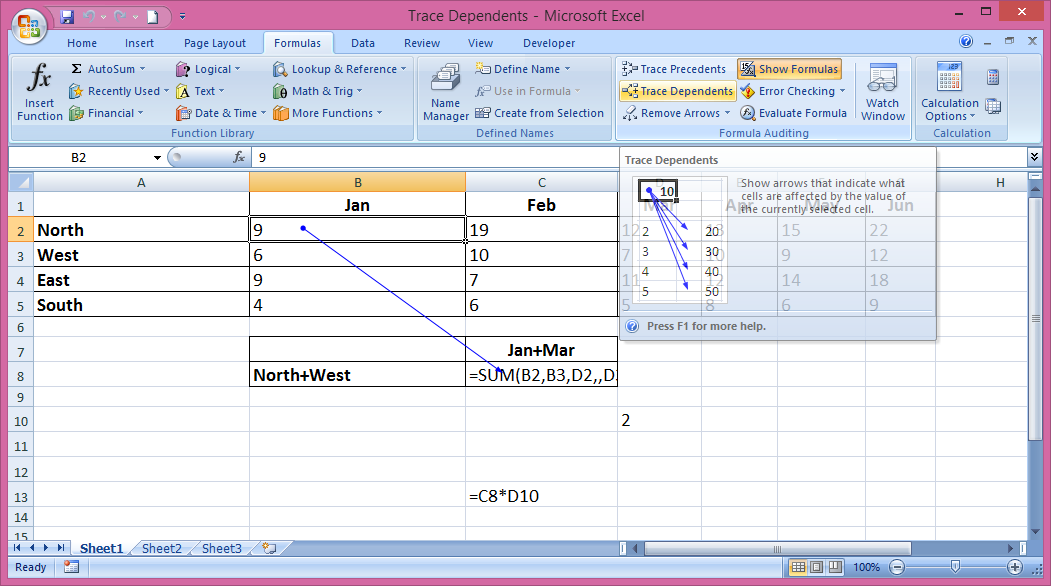 Tracking down this manually is almost unthinkable, so it's good to find out those cells which depends on B2 and it's not so tough or hard to locate or find out the dependancy of cell B2.
Tracking down this manually is almost unthinkable, so it's good to find out those cells which depends on B2 and it's not so tough or hard to locate or find out the dependancy of cell B2.
On the Formulas tab in the ribbon we got the choice in the Formulas Auditing group there is an option of Trace Dependents, it will help to find out the dependency of a cell value on the other.
So first put your cursor on cell B2 and then click on Trace Dependents then you will see an arrow pointing towards that cell which depends on Cell B2, so by this you can find out those cells which will react if you change any cell or it's value.
By this tool you can find the dependency of a Formula or a cell in Excel. For more information regarding this you can go to the Microsoft Office official website: http://office.microsoft.com/ or click here to go directly to Microsoft website.
When you are working with a worksheet that has a lot of formulas and there is a concern sometimes is that what will happen to a lot of formulas if we change a cell or cell value. For example in Cell B2 has the value 9 and C8 has the formula that contains the cell B2 or it's value.
If we change that B2 value which is 9 then the formula in C6 will react, now we also concern about other cells might react if we change B2, for doing this manually we have to worry about which cells will change if B2 changes in that sheet or other sheets in the workbook which relates to the value of B2 or C8.
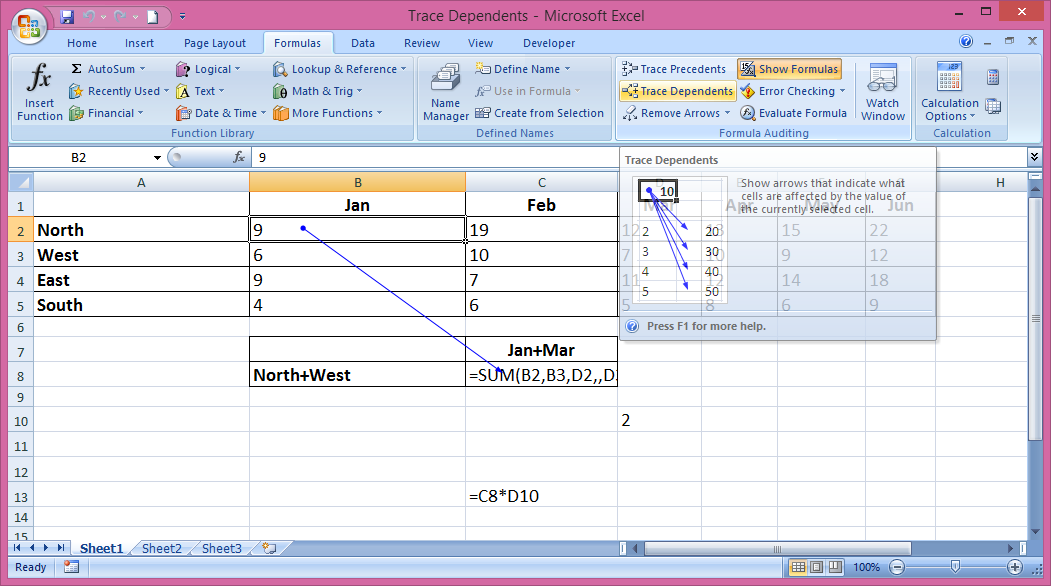 Tracking down this manually is almost unthinkable, so it's good to find out those cells which depends on B2 and it's not so tough or hard to locate or find out the dependancy of cell B2.
Tracking down this manually is almost unthinkable, so it's good to find out those cells which depends on B2 and it's not so tough or hard to locate or find out the dependancy of cell B2.On the Formulas tab in the ribbon we got the choice in the Formulas Auditing group there is an option of Trace Dependents, it will help to find out the dependency of a cell value on the other.
So first put your cursor on cell B2 and then click on Trace Dependents then you will see an arrow pointing towards that cell which depends on Cell B2, so by this you can find out those cells which will react if you change any cell or it's value.
By this tool you can find the dependency of a Formula or a cell in Excel. For more information regarding this you can go to the Microsoft Office official website: http://office.microsoft.com/ or click here to go directly to Microsoft website.


















0 comments:
Post a Comment