THE FUNCTION WIZARD
|
There are two ways to insert a function in excel spreadsheet: |
1-By typing directly into the cell or in fourmula bar. |
2-By using the INSERT FUNCTION option. |
| 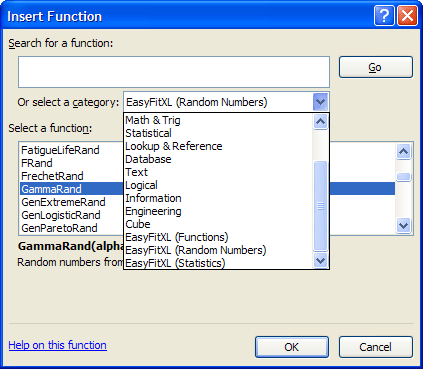 |
|
There are many ways to accessing the INSERT FUNCTION dialog box:
1-Go to formulas menu and click on INSERT FUNCTION option.
2-Just click on INSERT FUNCTION(fx) icon on formula bar.
3-Press SHIFT+F3 |
|
|
|
|
|
|
|
CELL REFERENCES
|
|
This is one of the most important thing everyone should know about this.
Three type of cell references are: |
1-Relative |
|
In relative reference, column and row numbers change as it copied to other cell respectively. |
2-Absolute |
|
In absolute reference, column and row numbers doesn't change wherever it
copied in the spreadsheet. |
3-Mixed |
|
|
Mixed reference is the combination of Relative and Absolute |
|
|
|
Reference | Cell | Range |
Relative | A4 | A4:B5 |
Absolute | $A$4 | $A$4:$B$5 |
Mixed | $A4 or A$4 | $A4:B$5 |
|
|
|
$(Dollar) symbol denotes that the particular cell or range is freezed so no matter where it is copied the values will remain same. |
Two ways to freeze cell or range: |
1-By directly typing the $ (Dollar) symbol. |
2-By press F4 |
|
First time when anyone press F4 it freeze both the column and row, second time only row and third time only column.
Please leave you comments and suggestion in comment box. |
Great Post. Keep sharing such kind of worthy information.
ReplyDeleteAdvanced Excel Training in Chennai | Excel coaching classes in Chennai
i lately got here across your weblog and had been studying alongside. I thought i would depart my first remark. I do not know what to accustom besides that i have enjoyed analyzing. quality weblog. i'm able to hold traveling this weblog fairly often. Advanced Excel Training Mumbai
ReplyDelete