How to know the last cell of selected or filled data / CTRL+.(Dot) Key Shortcut Excel / Know the range of filled data or selected data in Excel with Example.
MS Excel is a very big and useful software which use in almost every company or firm. Those people who do work on excel, they select data or fill data many times in a day or in their work period either it is vertical or horizontal or a set of rows and columns, everyone use shortcuts to select data or fill data (by double click the lower right corner on the cell) like CTRL+Down Arrow Key or CTRL+END key. So if we want to know how much data or records have been selected, how can we find.
Here is an amazing trick or you can say a shortcut, when you have selected or filled your data just press CTRL key with . (Dot) key i.e (CTRL+.) and you will reach the bottom cell of the selected data or records, once again if you press CTRL+. then you will reach the top cell of the selected data. Isn't it very interesting and useful, check it yourself and use it.
EXAMPLE:
Now we have a data and we want to fill a status column with Yes value just for example, there are almost 73 records in this worksheet.
We don't know how far the value will be filled automatically so after filling the status column, to fill automatically value double click the lower right corner of the cell.
And to find out how far the value has been filled we just press CTRL+.(Dot) and here we see the cursor is in the last cell till where the data has been filled.
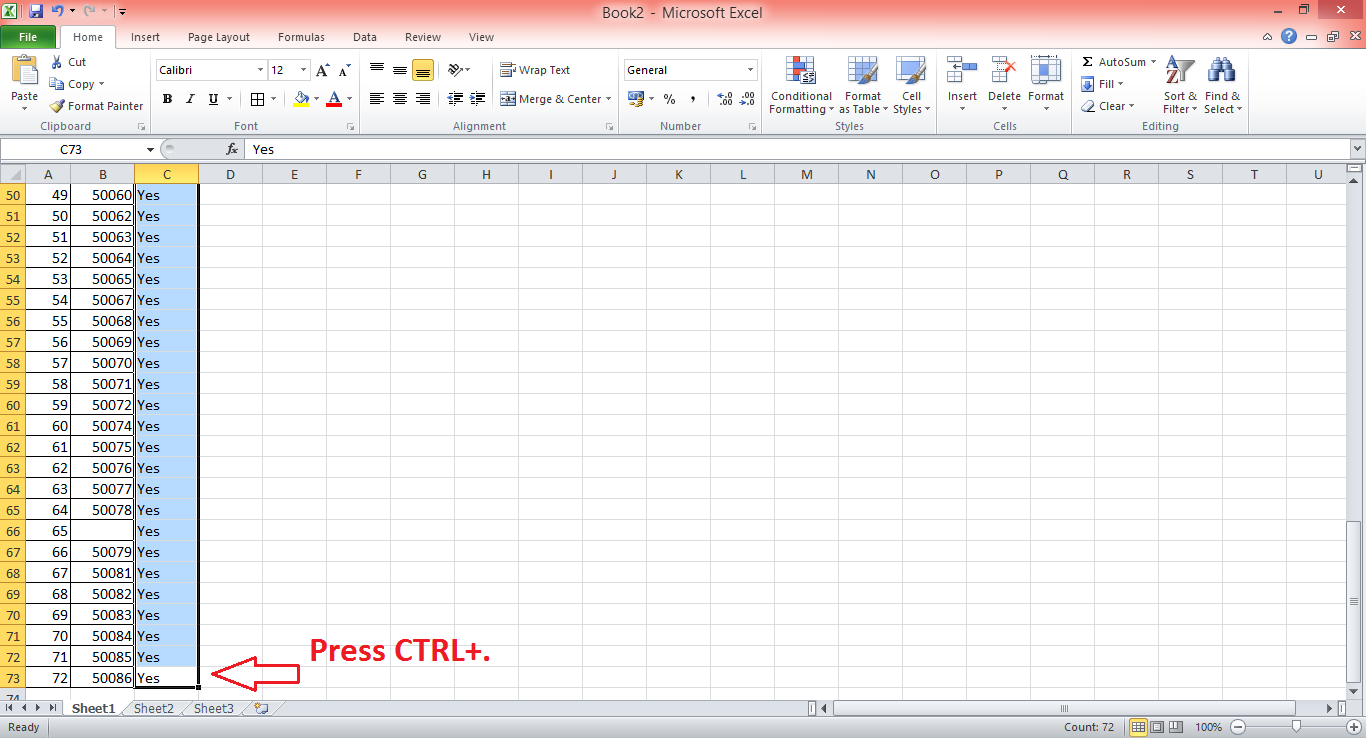 Try yourself and enjoying. Don't forget to leave your suggestions or comments.
Try yourself and enjoying. Don't forget to leave your suggestions or comments.
MS Excel is a very big and useful software which use in almost every company or firm. Those people who do work on excel, they select data or fill data many times in a day or in their work period either it is vertical or horizontal or a set of rows and columns, everyone use shortcuts to select data or fill data (by double click the lower right corner on the cell) like CTRL+Down Arrow Key or CTRL+END key. So if we want to know how much data or records have been selected, how can we find.
Here is an amazing trick or you can say a shortcut, when you have selected or filled your data just press CTRL key with . (Dot) key i.e (CTRL+.) and you will reach the bottom cell of the selected data or records, once again if you press CTRL+. then you will reach the top cell of the selected data. Isn't it very interesting and useful, check it yourself and use it.
EXAMPLE:
Now we have a data and we want to fill a status column with Yes value just for example, there are almost 73 records in this worksheet.
We don't know how far the value will be filled automatically so after filling the status column, to fill automatically value double click the lower right corner of the cell.
And to find out how far the value has been filled we just press CTRL+.(Dot) and here we see the cursor is in the last cell till where the data has been filled.
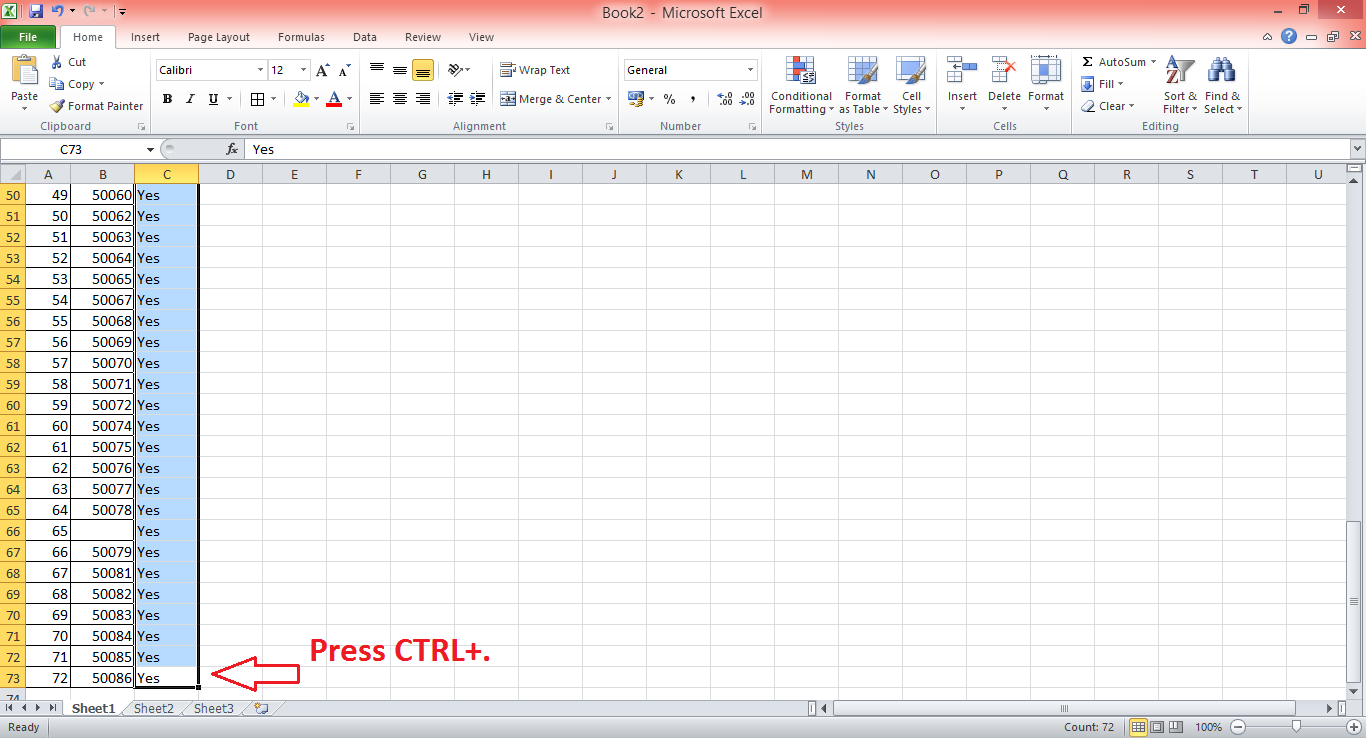 Try yourself and enjoying. Don't forget to leave your suggestions or comments.
Try yourself and enjoying. Don't forget to leave your suggestions or comments.

















Awesome...i think you should write more on such topics which make our excel work fast and easy...
ReplyDelete